Marketplace Management supports multiple accounts on the same marketplace. Two Amazon accounts? No sweat.
Many sellers operate on multiple accounts within the same marketplace. Some folks have two Amazon accounts; others have three or more on Walmart or eBay. Marketplace Management supports connecting additional marketplace accounts (sometimes called "child accounts").
You are required to create a new Marketplace Management account (which is free of charge if linked) and our Support team will then be able to link the two accounts together. You can then manage both (or more) accounts from your main login.
Here's how to ensure these are established correctly:
If you decide to add a second account we advise only having one Fulfillment Center within all of your Marketplace Management accounts. Having more then one within any of your accounts could negatively impact this process.
Send a request for a new account to Marketplace Management
Send an email to support (support@selleractive.com) and request that your two logins be merged to the same account. We'll need the following details:
- An email address. (This address must be different from the email address used to set up your main account)
- Business Name
- Need quantities synced between your accounts? Let us know.
Once received, our team will merge your accounts and advise you when you can access both from the same login.
Once the Marketplace Management accounts are linked, you will be able to access orders for both stores within the main account. You can then switch between the inventory and products via the settings drop down on the left hand side.
Verify if you need to have quantities synced between your accounts
If you have the same inventory across all of your seller accounts, Marketplace Management can match the quantities between your accounts. The SKU's need to match between the sales channels but if they do match then Marketplace Management can automatically manage the quantity across all channels. This is not established out-of-the-box so if you do need this functionality then please include it in your merge request.
Log into the secondary accounts, establish your integrations and general settings, then log back into your main account.
Once merged, you can move between the accounts freely and assess your inventory and your orders
You can select you email address on the left hand side and choose "Switch accounts" to move between your inventories. All orders will be routed to the main account.
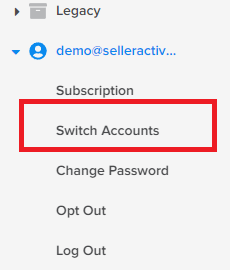
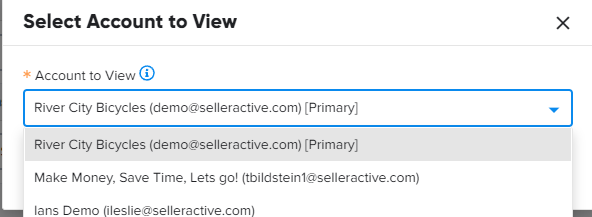
Things to note
Please limit your SKU's to having one Fulfillment Center across your Marketplace Management accounts it possible. If this severely impacts your workflow, we suggest reaching out to Marketplace Management support for further assistance.
- Both stores must have the same SKUs within every account for quantity to be synced.
- You cannot bundle different SKU's across accounts.
- Certain functionality is limited when you add a child account. For example, you will see all of your accounts orders within the main Marketplace Management account but the Parent accounts orders would not be seen in the secondary accounts.
- You cannot publish through your main account and have that publish the same items through all of your child accounts. You must move to "Switch Account" in order to publish to the child accounts.
- Uploads and Imports must be processed within each individual account
- If you have the following integrations, please contact Marketplace Management to make sure that adding multiple accounts is the best option for you.
- SKUVault
- ShipStation
- Deliverr
- Any FTP process