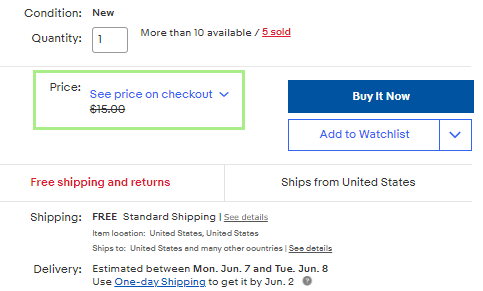Using Marketplace Management pricing protection, you can make sure that your item's selling price is hidden on your active listing.
Our application provides a few unique features that help your reprice your items competitively on eBay. We will not only reprice against similar items (that have the same Product ID), but we can also also hide your prices until the buyer places the item in their shopping cart (on eBay).
This setting can be enabled for all of your SKU's within your eBay Integration's page:
-3.png?width=480&name=image%20(20)-3.png)
Once this setting is enabled, in order for this setting to be applied, you will need to make sure that a MAP Price is assigned to your eBay listings. Whenever your selling price goes below your assigned MAP Price, we will hide the item from checkout.
The end result, will look like this on eBay:
Step by Step guide in order to hide your selling price on eBay
- Integrate your eBay store and allow for your eBay listings to import from the sales channel
- If you are missing specific listings, it could be due to duplicate SKU/Custom Label's on eBay's end.
- If you are publishing these listings for the first time, ensure that these items are staged for eBay prior to moving forward.
- With the listings in our system, you can assign values in bulk two ways:
- You can process an import through the Products Workspace (Product -> Import -> Product)
- You can use our custom mappings process with any file of your choosing.
- For a step by step guide, please review this article.
- You can use a legacy flat file upload.
- Build your template with the following columns: InventoryAction, Site, SellerSKU, MAP Price, and Retail Price.
- InventoryAction = Modify
- Site = eBay
- SellerSKU = SKU/Custom Label on eBay
- MAP Price = Lowest price you want to display on eBay.
- Retail Price = Price you want "stuck out" on the eBay listing itself (under "See price on checkout")
- Build your template with the following columns: InventoryAction, Site, SellerSKU, MAP Price, and Retail Price.
- You can process an import through the Products Workspace (Product -> Import -> Product)
- With your upload file built, upload the file within either workspace following the guide above.
- You're all done!
Here is an example for your reference:
- I have a listing on eBay where the selling price is $7. I want to hide this price until the customer wants to buy it. I upload a file editing the MAP Price to $20 and the Retail Price to $15. Because the selling price is below $20, we will hide the price until checkout and because the retail price is $15, we will display $15 "struck out" on the listing itself.
Frequently Asked Questions
Can I update my selling Price at the same time I am updating MAP and Retail price?
Yes but only with the Legacy file upload process! You can update the selling Price (Price) at the time MAP and Retail price are updated through the Listings Workspace. You just can add a column header marked as Price and that will update the selling price at the same time.
-1.png?width=688&name=image%20(21)-1.png)
This legacy upload process is focused on updating the repricing values and aspects of your listings so there are several fields that can be updated. If you use the upload process through the Product's workspace, you can assign Title, Description, and other product rich values.
If you're looking for more information on how to update Product level values, Click Here.