Our platform has been built to help users not only create brand new listings to Amazon but also to allow users to jump on an "existing offer" on Amazon.
The term "offer" means that the listing is already available on Amazon and has an ASIN created for it. If you are able to search for a product on Amazon directly and it has active people selling it, that is an offer you can list too!
While our tool is evolving we are working on the best way to handle listing your products in bulk. We have actually had this functionality for several years and you have two options available:
1. Listings SKU's one by one through the UI
- For more information on how to list one by one to Amazon, you can reference this article HERE
2. Listing in bulk using a flat file upload.
This guide will walk through the process of listing to Amazon in bulk (option 2). This will require you to export your product data from SellerActive and enter it into a column specific template.
This process does work for AmazonCA, AmazonMX, and all other Amazon's that are present in our Integrations page. Keep in mind that Product ID's can be shared across the Amazon sites but there is the chance that the ASIN's or UPC's themselves are unique per Amazon site.
This bulk process is part of our legacy application and is not like the Import process you might be used to using. The Column headers need to be exact with that is included with the sample template. You're not able to map your columns to specific values using this process.
If you want to publish to an existing offer on Amazon, here are the proper steps:
1. Open the Product Workspace
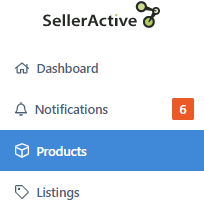
2. Select the SKU's that you want to publish to Amazon or export all of your listings by selecting the check box under the "Add" button
3. Export them (Export -> Products)

4. Go to the My Files page and select "Exports" from the top menu options. Download your file to your Desktop
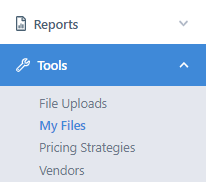

- This is an abbreviated version of our legacy Inventory Template and it is focused on listing to existing offer's with the minimal amount of data required. Since these offers already exist on Amazon we don't need to include all fields.

- For more information on how you can generate this template directly from SellerActive, you can follow these steps.
6. Using the export you generated (which includes the items that already exist within your catalog on non-Amazon marketplaces), copy and paste the information into the SellerActive inventory template. The InventoryAction should be set to "Add" as you're adding new products to Amazon.
- Make sure to not adjust any of the column headers from the SellerActive Inventory template
- The template should be abbreviated to only the required fields so all of the columns must be filled out. If you do not have all of the information then the attempt will fail.
7. Go to
Listings -> Import and import the file.
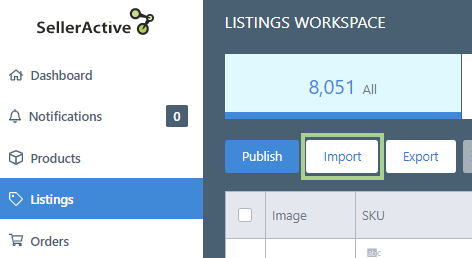
8. After the upload has been prompted you can check the status from
Tools -> My Files page. Once the file processes and there are no errors, we will automatically start the publishing process.
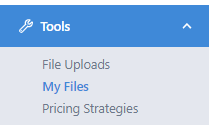
- You can review the errors by downloading the response file in the far right corner
- You can review the errors by downloading the response file in the far right hand corner of the My Files page. You can also reference the error within the Listings Workspace itself.
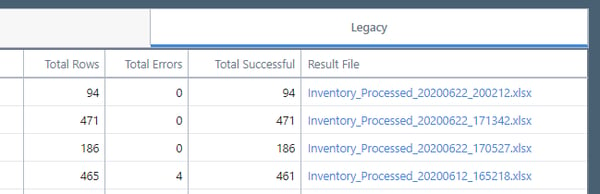
Things to note:
- This will not work if you don't have quantity available within SellerActive at the time the file is uploaded.
- You need to have the Product ID; preferably the UPC and not the ASIN
- Sometimes the ASIN is the same across multiple Amazon's but there are times when they are different. If you attempt to list to with the wrong ASIN then the listing will not be created
- This required "Update Prices and Quantities" active for any Amazon site you're attempting to list too. For more information on this powerful setting, you can review
HERE.