Learn how to get started by integrating your sales channels to begin the import process and learn about the available settings for each channel.
Welcome to Marketplace Management!
Following the steps below will begin the import process from your sales channels into Marketplace Management and you will see your Products and Listings be created in Marketplace Management within 30-60 minutes (2-3 hours if you have a large number of products).
Once you've reviewed everything looks as expected and set everything up, update the sync settings for each integration to enable "Outbound" communications once you're ready to go live and allow Marketplace Management to interact with your orders, manage your prices and quantities, competitively reprice, and publish listings. Coming from another software solution? Check out these additional tips.
Here are the key steps to take:
- Navigate to Settings > Integrations
- Integrate your sales channels and keep the default "Inbound" settings to allow Marketplace Management to "receive" information only
- Marketplace Management will import your product information
- Review the Go Live Checklist to ensure all information is accurate
- Optional: Add additional integrations under the "My Services" section (i.e. FBA, 3PL, inventory management, shipping software, accounting software, etc)
- Update each integration's "Outbound" settings once you're ready to go live to allow Marketplace Management to also "send" information out to the channels
Prefer a walk through? Check out this video:
Slides from the Integration presentation are available here
1) Within Marketplace Management, select Settings -> Integrations from the left navigation
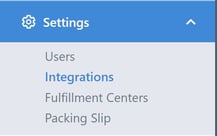
2) Select "Add Sales Channels" to choose a sales channel to integrate
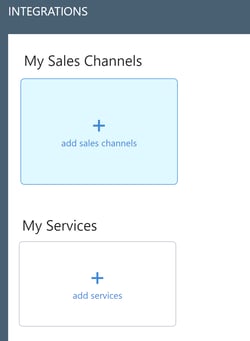
A best practice is to integrate Amazon first and then continue adding the rest of the channels you would like to integrate.
- If you use Deliverr or SkuVault, please reach out to your implementation manager or Technical Support for the best workflow to ensure the quantities that import into Marketplace Management are assigned to the correct Fulfillment Center. Deliverr specific integration steps may be viewed here.
Within each integration tile will be specific instructions on how to establish each integration.
- Some integrations may prompt you to enter the sales channel's integration details directly within Marketplace Management. Other integrations may open a new window and take you to the integration channel's page, such as Amazon, Walmart, and ebay. Following the steps on these new windows will bring you back to Marketplace Management.
- If you have more than one sales channel (i.e. 2 eBay stores) please review this companion article which covers those requirements
- If your eBay account contains items with duplicate SKUs, Marketplace Management will not import your full inventory. Here's how to use Marketplace Management and eBay to correct SKU errors and ensure a full import.
For each integration, keep only the default Inbound settings "On" at this point
Marketplace Management will default to only "receive" Inbound information from the channels and not "send" Outbound information out until you're ready. You will see the following icons for each integration so you can quickly see if you're receiving, sending, or both sending and receiving Orders, Prices, and Quantities to/from the channels.
-
-
-
 Marketplace Management "App is receiving"
Marketplace Management "App is receiving" Marketplace Management "App is sending"
Marketplace Management "App is sending" Marketplace Management "App is sending and receiving"
Marketplace Management "App is sending and receiving"
-
-
This is an example of how the Amazon integration tile appears when Marketplace Management is not yet sending anything out to Amazon and only pulling in Listing information and Order information.
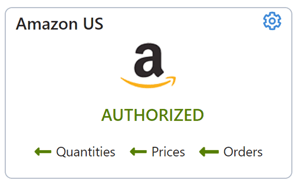
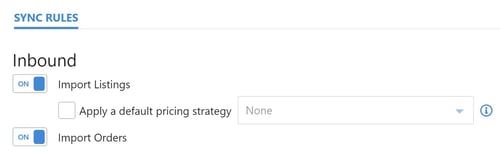
Import Listings: This allows Marketplace Management to pull in your product information (including Quantities and Prices).
Import Orders: This allows Marketplace Management to pull in the last 30 days of orders from the integrated sales channel.
- Walmart Orders setting: Keep this inbound setting to "Off" for Walmart if you have another software managing orders on Walmart until you are ready to go live with Marketplace Management and allow Marketplace Management to manage orders.
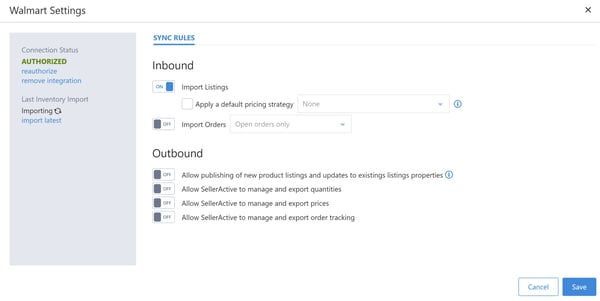
We suggest you leave the default Outbound settings to "Off" until you have completed the entire set up process and ensured all of your information is correct in Marketplace Management before turning the Outbound settings to "On."
3) Marketplace Management will begin the Product import process
Once your integrations have been saved correctly, Marketplace Management will begin the process of importing your products (both active and inactive) from the channels .
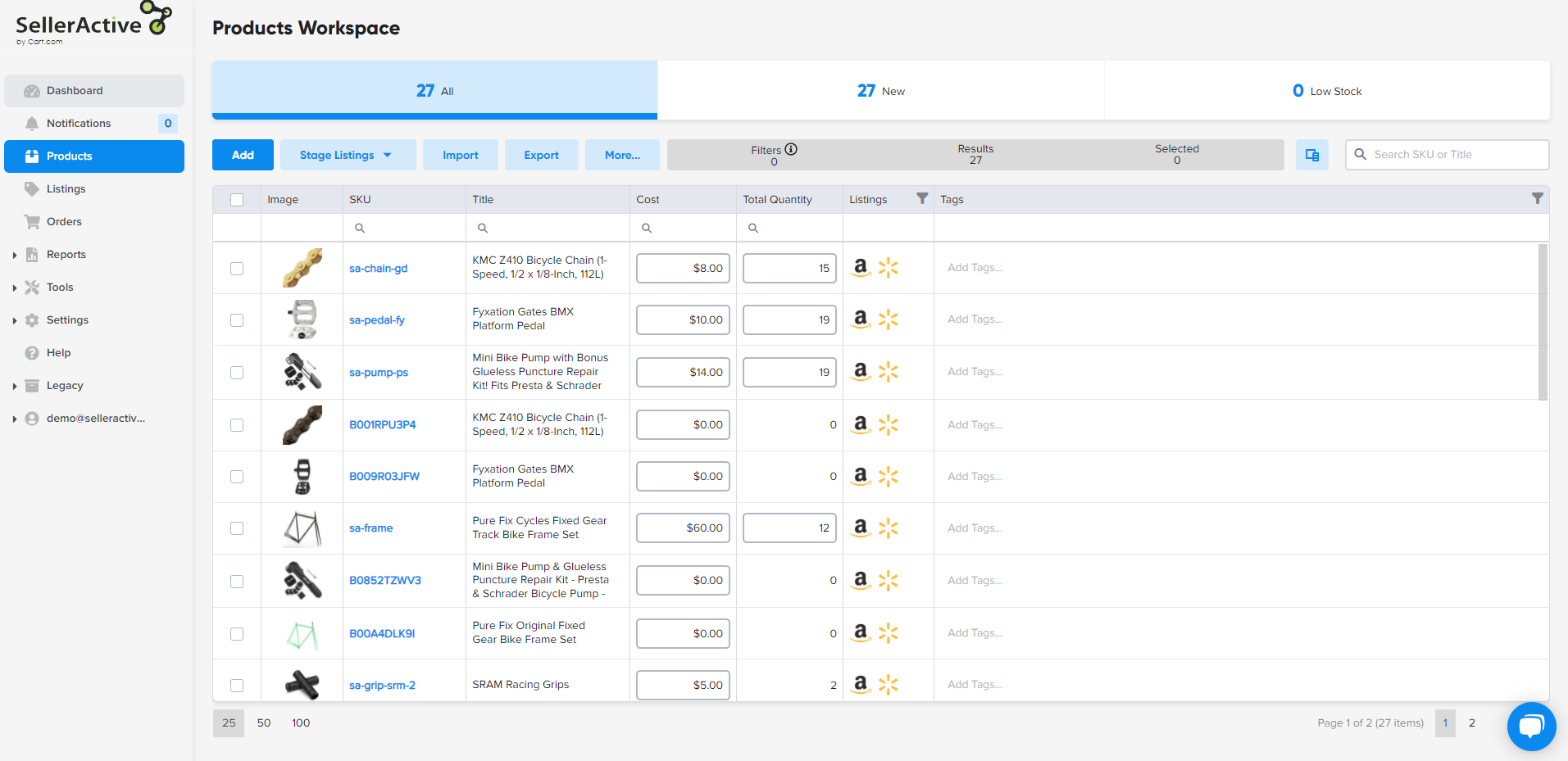
Upon initial integration, Marketplace Management will import your product information, which you will see reflected in both the Products Workspace and the Listings Workspace. This typically takes 30-60 minutes, but could take longer depending on the number of products you have. Customize the columns you see on each workspace to see the information most important to you.
- The amount of data and type of data for each product that imports into Marketplace Management will vary depending on the channel and not all information will reflect in Marketplace Management. If you plan on listing your existing items onto additional channels, a best practice is to export the additional product information from your channel (i.e. Shopify), and import it into Marketplace Management through a bulk upload to modify your products with additional product information you may have available.
ebay Integrations - If your full catalog has not imported from eBay, it is likely due to duplicate Custom Labels on eBay directly OR you actually have an ebay Motors account. Please reference this article for how to work with duplicate custom labels on ebay.
4) Review the Go Live Checklist
Before enabling the Outbound settings to On, check out the Go Live Checklist before you update your sync settings to allow Marketplace Management to "Send" Outbound information out to the channels.
5) Add additional integrations under the "My Services" section
If you plan on integrating other services with Marketplace Management such as a shipping software, and/or accounting software, you may do so under Settings > Integrations > My Services. View these videos to learn more about how to integrate your shipping service.
For inventory management (i.e. SkuVault) or 3PL integrations (i.e. Deliverr), please reach out to your implementation manager or support@SellerActive.com for additional information about the ideal set up workflow. Deliverr specific integration steps may be viewed here.
To set up Amazon for Multi-Channel Fulfillment: Create a shipping method mapping for each delivery method you offer on your non-Amazon marketplaces/sites that have items that you want cross-channel fulfilled. Your SKUs must match across each channel in order to route orders to Amazon MCF. Click here for additional information on cross channel fulfillment using Amazon MCF.
You may also request your orders be fulfilled with unbranded blank boxes and block Amazon Logistics as a carrier on a per channel basis. See this article for more details.
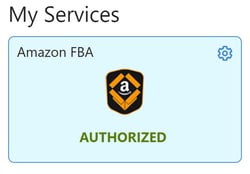
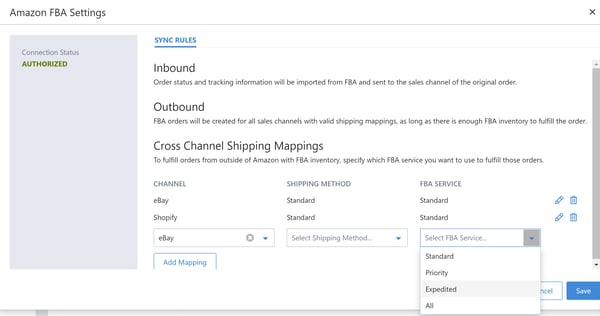
6) Update your Outbound settings to allow Marketplace Management to send information out to the channels and Go Live
Congrats! You are almost there! Set the various outbound settings for each integration to "On" and you will be live!
The general Outbound Settings for each channel are:
- "Allow publishing of new product listings and updates to existing listings' properties": Publishing will include a one time update to the listings' prices and quantities.
- "Export and Manage Quantities": This allows Marketplace Management to manage and update quantities on the integrated sales channels.*
- "Export and Manage Prices on sales channel": This allows Marketplace Management to manage and update prices on the integrated sales channels.*
- "Export and Manage order tracking": This allows Marketplace Management to push tracking information to the integrated sales channel.
*Please keep in mind that you should no longer update the sales channel directly with prices and quantities once you go live with Outbound settings set to On (unless you're using Marketplace Management to publish listings only). All updates will need to be done in Marketplace Management. If you update the sales channels directly, Marketplace Management will not import those changes and will override the channels with the information in Marketplace Management.
Here is a key of the unique Outbound settings for specific integrations:
- Amazon
-
- Amazon Sync Rules
- "Convert FBA listings to Merchant Listings when out of FBA stock" - Here is an article with more details on this setting: How do I automatically update my listings' fulfillment type as my available FBA and non-FBA inventory changes? This is required to be "On" if you're enrolled in Amazon's Remote FBA program. Please view Amazon's new Fulfillment Program and how it can impact your workflow with Marketplace Management
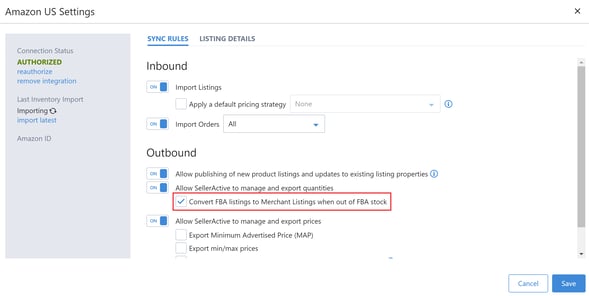
- "Convert FBA listings to Merchant Listings when out of FBA stock" - Here is an article with more details on this setting: How do I automatically update my listings' fulfillment type as my available FBA and non-FBA inventory changes? This is required to be "On" if you're enrolled in Amazon's Remote FBA program. Please view Amazon's new Fulfillment Program and how it can impact your workflow with Marketplace Management
- Amazon Sync Rules
-
-
- To set up Amazon FBA, this may be set up under the the My Services section.
- To set up Amazon FBA, this may be set up under the the My Services section.
- Amazon Listing Details
-
-
-
- In order to publish listings to Amazon, the Listing Details section is required to be populated prior to publishing with your default Handling Time.
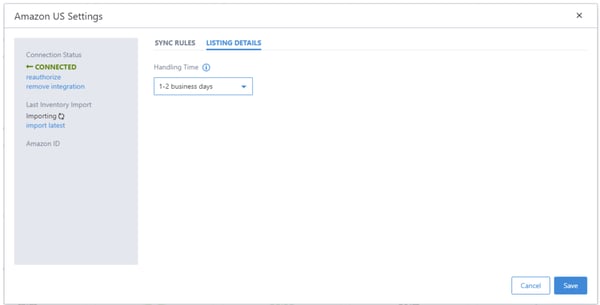
- In order to publish listings to Amazon, the Listing Details section is required to be populated prior to publishing with your default Handling Time.
-
- ebay
- ebay Listing Details
- Enable automatic relisting when inventory is available: This setting is recommended to be enabled so your ebay ItemIDs remain the same and items are relisted automatically.
- Hide prices until checkout: Enable this if you do not want buyers to see prices until checkout.
- Default Policies: ebay Business Policies information is required to be filled in under the Listing Details section prior to publishing. If default policies are empty, you will need to opt in to business policies on ebay. To start using business policies, you need to opt in.
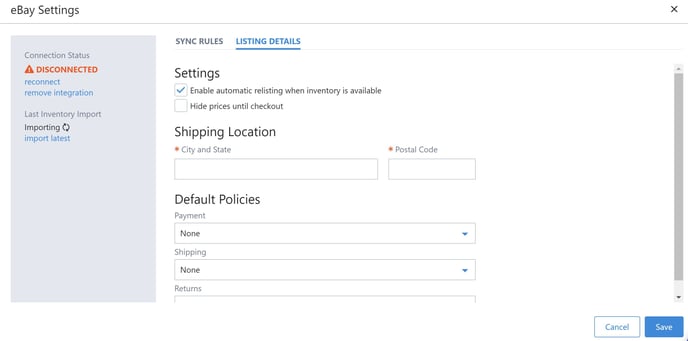
- ebay Listing Details
- Walmart
- Inbound "Orders": Once you are ready to go live and allow Marketplace Management to manage orders, turn this setting to "On" to allow Marketplace Management to import and acknowledge orders (in addition to turning the general outbound settings on).
- All (Acknowledged & Open)
- Importing "Acknowledged" orders: This will import orders previously acknowledged by third party tools if you're using another Walmart management software in parallel to Marketplace Management. We recommend only turning this on temporarily, when you need to retrieve missing orders, since it can slow down your service calls.
- Open only
- We recommend importing "Open only" orders to allow Marketplace Management to import new orders and also acknowledge the order on Walmart.
- All (Acknowledged & Open)
- Inbound "Orders": Once you are ready to go live and allow Marketplace Management to manage orders, turn this setting to "On" to allow Marketplace Management to import and acknowledge orders (in addition to turning the general outbound settings on).
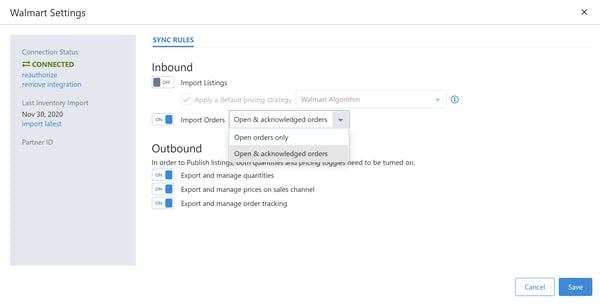
Do you have additional questions about Marketplace Management's integrations? Check out additional available articles on our Knowledge Base or reach out to support@SellerActive.com. Now that you have gone live and enabled Marketplace Management to communicate outbound, check out our additional resources to learn how to create listings, set up pricing strategies and manage orders.