Using Marketplace Management, you can establish minimum and maximum prices for your products in bulk. When we first import your products, we will establish your static minimum price for you using the selling price that you have on the marketplace (we will leave your maximum price empty). You can edit these prices at any time in the Listings Workspace directly or with a flat file upload.
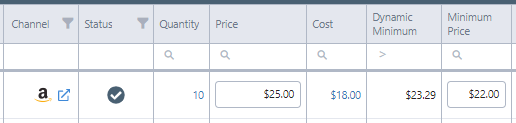
This walkthrough is specifically for updating the static minimum and maximum prices.
- You cannot adjust the Dynamic minimum and maximum directly, you will need to instead update the variables that are making up those dynamic values (such as the Cost or the static multiplier)
Things to keep in mind:
- If your listing does not have a pricing strategy, the dynamic minimum and maximum price will not be calculated and we will defer to the static minimum and maximum price.
- If a dynamic minimum or maximum price is calculated via a pricing strategy, that dynamic value will hold priority over the static values.
- On certain sales channels, you can establish a minimum and maximum price that is separate from your selling price (i.e. Amazon). Marketplace Management cannot import those unique values. You will need to adjust the prices manually in Marketplace Management for them to be taken into account for repricing.
- If you have an Amazon account, we advise adding "Overwrite Amazon Min/Max Prices" within your Amazon integration settings.
How to update the minimum and maximum prices in bulk:
- Select the SKUs you want to update from the Listings Workspace.
- Export these listings and download the result file from the Exports page
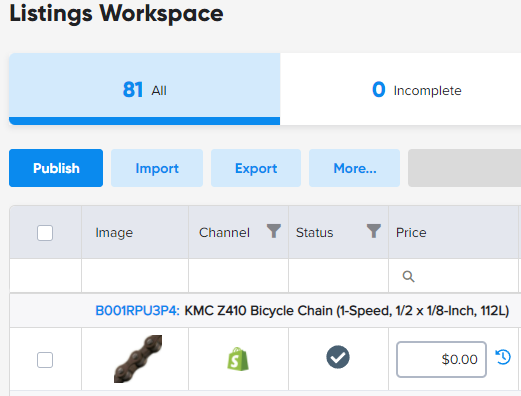
- Adjust the prices to the new static values that you want. You can have a unique minimum and maximum price for each marketplace.
- The only three columns that are required are InventoryAction, Site, and SKU. You can edit your template to only include the required columns prior to re-uploading. This is encouraged as it will not remove previously stored information.
- Here is an edited file for your reference: All you need to do is copy and paste your SKUs and prices into this template!

- Save your file and re-upload it through the Listings Workspace.
FAQs:
Can I update Dynamic Minimum and Maximum prices in bulk?
At this time you can only upload changes to the variables that calculate your dynamic minimum and maximum price. You cannot update the price itself. For more information on this process, please reference our article that covers how those are calculated.