Here's how to edit quantities within the Marketplace Management user interface, or via upload.
You can view prices and quantities for your items within Marketplace Management's two main workspaces for Listings and Products. All SKU's within Marketplace Management will have at least one Fulfillment Center. You will see your available quantity within the Listings Workspace.
There are three separate columns that highlight your inventory totals:
- Quantity
- FBA Quantity
- Total Quantity. (Please note: Total Quantity is only applicable if you have a SKU that has on-hand Quantity and Quantity within your FBA warehouse.)
Adjust Quantities in Marketplace Management User Interface
Within the Products Workspace:
If you have only one Fulfillment Center on your SKU, you can edit the "Total Quantity" from within the Workspace grid.
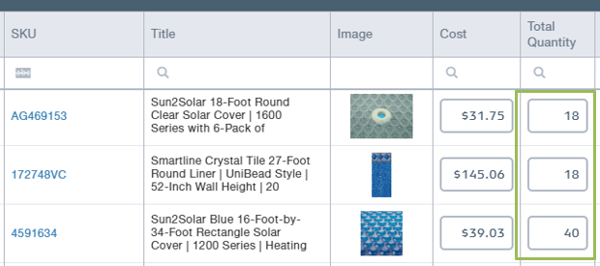
If you have more then one Fulfillment Center then you will follow the steps below:
Within the Listing Workspace:
1) In order to update the quantity you will want to open the SKUPane by selecting "Quantity" or "FBA Quantity". Select either SKU column from the Workspace
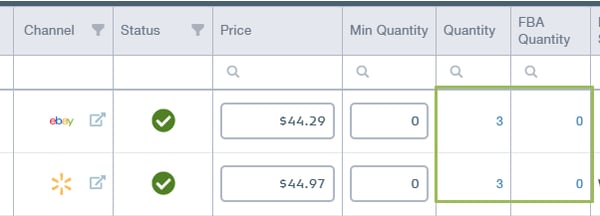
2) Once within the SKU Pane, you can manually adjust the quantity on hand or you can prioritize your Fulfillment Center
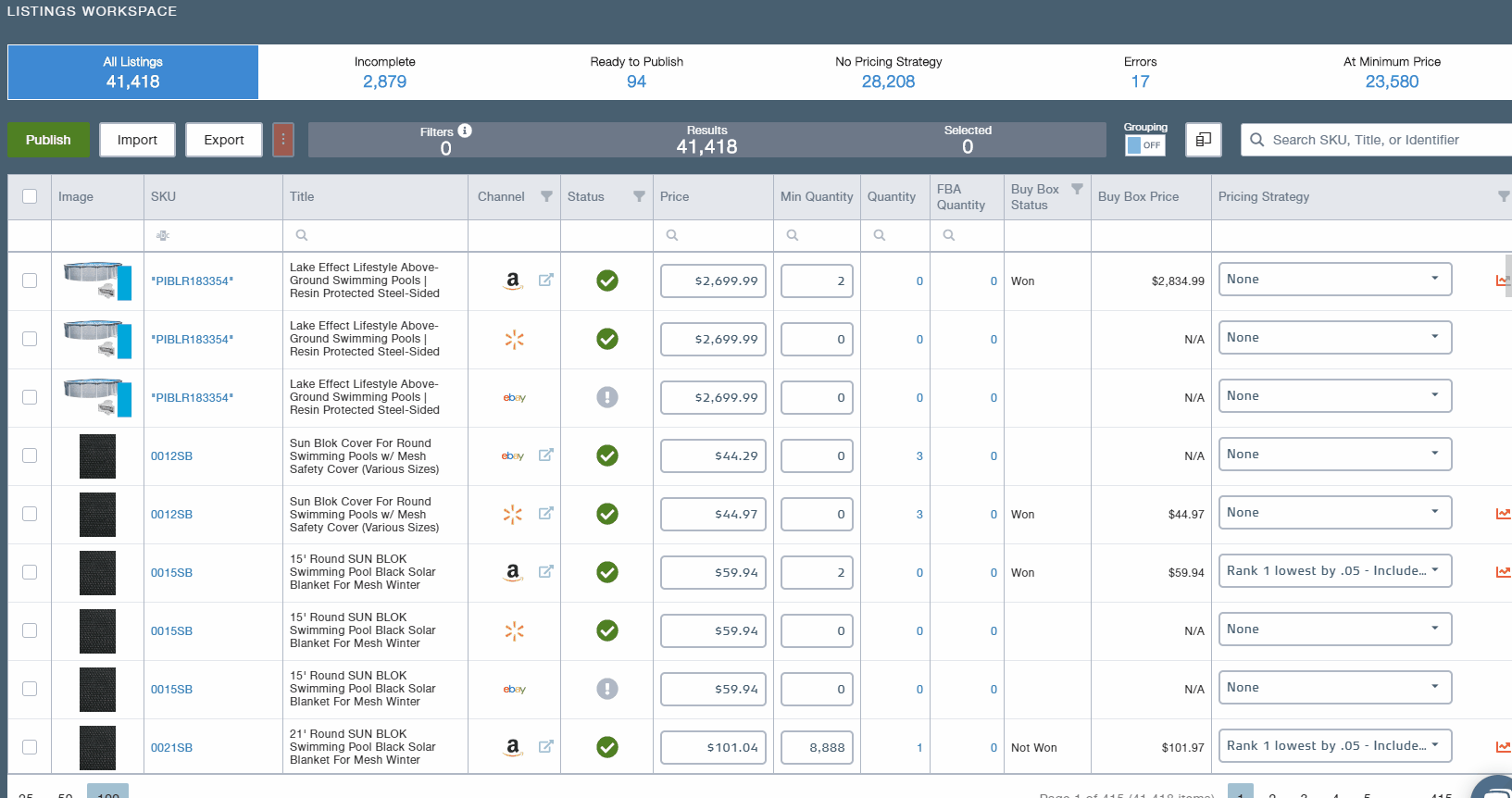
3) Slick save one you have adjusted the SKU and prioritized your Fulfillment Center.
- You cannot prioritize your one-hand inventory over a FBA Fulfillment Center.
If you would like to update your quantities in bulk:
Adjust Quantities Via Upload
You can adjust the Quantity of an item at any time via our legacy file upload process or through the Product Import process. For more information on this new process, please review our article about the Inventory import.