Learn how to set up your integrations using Marketplace Management and view answers to our most frequently asked questions.
- Learn How To Integrate your Sales Channels and Update Required Settings
- Frequently Asked Questions
- Go back to our main Free Trial Help page
Learn How To Integrate your Sales Channels and Update your Settings in order to Publish Listings and/or Reprice
Follow the instructions in either the video or the written out steps below to import your content from your sales channels into Marketplace Management. Your products and listings should appear in Marketplace Management within 30-60 minutes (1-2 hours if you have a large number of products). We recommend that you review that everything has imported as expected before continuing.
When you are ready to go live, enable the outbound integration settings for each sales channel to allow Marketplace Management to manage your prices. The toggle for pricing must be on in order to reprice. The publish listings toggle will be on by default.
Video Walkthrough:
Setup Steps:
1) Within Marketplace Management, select Settings -> Integrations from the left navigation
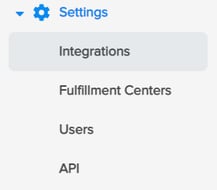
2) Click "Add sales channels" to select the sales channel you wish to integrate
If you have an Amazon account, connect it first, and then continue connecting your other sales channels.
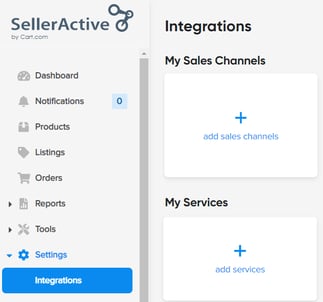
Important Notes
- Some integrations may prompt you to enter the sales channel's integration details directly within Marketplace Management. Other integrations will open a new window and take you to the integration channel's page, such as Amazon, Walmart, and eBay. Completing these steps will return you to Marketplace Management.
- Free trials only allow for the integration of one store per sales channel. If you have more than one account per sales channel (i.e. two eBay stores) that you wish to integrate, you'll need to contact our sales team (click here). Learn more about how we support multiple accounts.
- If your eBay account contains items with duplicate SKUs, Marketplace Management will not import your full inventory. Learn how to use Marketplace Management and eBay to correct SKU errors and ensure a full import.
At this point, leave the default Inbound settings ON and all others OFF.
To allow you to try out Marketplace Management without worrying about affecting your sales channels, we default to only receive Inbound information from the channels and we do not send Outbound information out until you're ready. The following describes what each icon means on the integration tiles and they allow you to quickly see if you're receiving, sending or both sending and receiving Orders, Prices and Quantities to/from the channels.
-
-
-
 Marketplace Management "App is receiving"
Marketplace Management "App is receiving" Marketplace Management "App is sending"
Marketplace Management "App is sending" Marketplace Management "App is sending and receiving"
Marketplace Management "App is sending and receiving"
-
-
This is an example of how the Amazon integration tile appears when Marketplace Management is not yet sending anything out to Amazon and only pulling in Listing information and Order information.
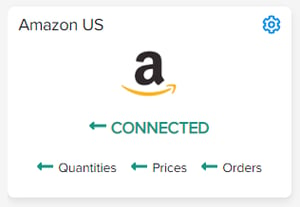
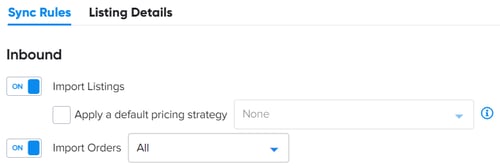
Import Listings: This allows Marketplace Management to pull in your product information (including Quantities and Prices).
Import Orders: This allows Marketplace Management to pull in the last 30 days of orders from the integrated sales channel.

We suggest you leave the default Outbound settings to OFF until you have completed the entire set up process and ensured all of your information is correct in Marketplace Management before turning the Outbound settings to ON.
3) Marketplace Management will begin the Product import process
Once your integrations have been set up, Marketplace Management will begin the process of importing your products (both active and inactive) from the channels.
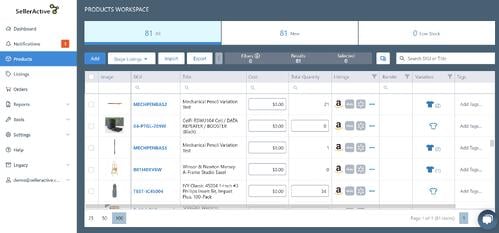
Connecting sales channels kicks off an import of your product information, which will be reflected in both the Products Workspace and the Listings Workspace. This typically takes 30-60 minutes, but could take longer depending on the number of products you have. You may customize the columns in each workspace to your preference.
- The amount of data and type of data for each product that imports into Marketplace Management will vary depending on the channel and not all information will reflect in Marketplace Management (e.g. cost and additional images). If you plan on listing your existing items onto additional channels, a best practice is to export the additional product information from your channel (i.e. Storefront or Shopify), and import it into Marketplace Management through a bulk upload to modify your products with additional product information you may have available.
Note: eBay Integrations - If your full catalog has not imported from eBay, it is likely due to duplicate Custom Labels on eBay. The other possibility is that you integrated an eBay Motors account, so make sure you're integrating an eBay.com account instead. Reference this article for how to work with duplicate custom labels on Ebay.
4) Review the Go Live Checklist
Before enabling the Outbound settings to ON, read the Go Live Checklist below before you update your outbound settings to allow Marketplace Management to "send" Outbound information out to the channels.
Review these important items before going live:
Prices are correct
- On the Listings Workspace, review the Price columns to ensure you have the correct prices you want Marketplace Management to send out to the channels.
- Publishing listings will include a one time update to the listings' prices and quantities.
- If you need to update any Prices, you may do so one by one in our user interface, or you may update it in bulk.
Required costs and prices have been entered so your Pricing Strategies will work
If you're planning on using Marketplace Management's pricing strategies to competitively reprice your items, make sure you have these fields filled out prior to going live or repricing will not calculate correctly:
- For each listing, make sure you have entered the Prices and Preferred Prices.
-
If you have created a strategy using dynamic min/max "Profit Based" for your repricing limitations, make sure you have entered the required Product Cost for each product. Fulfillment Center Cost is optional. Learn how to update your Cost in bulk.
-
If you have created a strategy using manual min/max "Manual Assignment" for your repricing limitations, make sure you have entered the manual min/max for each listing. Learn how to update these in bulk.
5) Update your Outbound settings to allow Marketplace Management to send information out to the sales channels and go live
Congrats! You are almost there! Update the Outbound settings for each sales channel to ON.
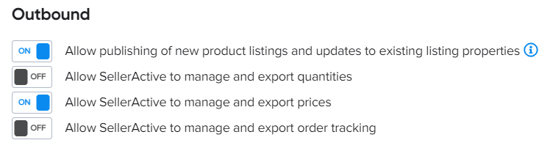
These are the most important Outbound settings available during your free trial:
-
Allow publishing of new product listings and updates to existing listing properties: Publishing will include a one time update to the listings' prices and quantities. This setting is on by default.
-
Allow Marketplace Management to manage and export prices: This gives permission to Marketplace Management to manage and send price updates to your connected sales channels.*
*Please keep in mind that you should no longer update the sales channel directly with prices once you go live with Outbound settings set to ON (unless you're using Marketplace Management to publish listings only). All price updates should be made in Marketplace Management during this trial. If you update the sales channels directly, Marketplace Management will not import those changes and will override the channels with the information in Marketplace Management.
Channel Specific Outbound Settings:
- Amazon
- In order to publish to Amazon, the listings detail "Handling Time" must be completed.
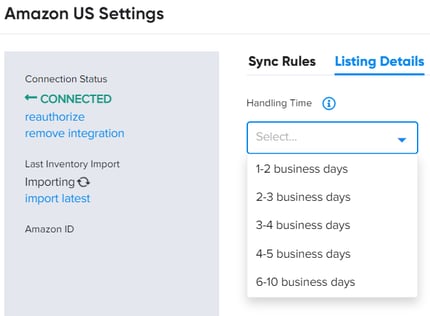
- In order to publish to Amazon, the listings detail "Handling Time" must be completed.
-
-
- eBay
-
Enable automatic relisting when inventory is available: We recommend enabling this so your eBay ItemIDs remain the same, and items are automatically relisted after any out of stock inventory is replenished.
- Hide prices until checkout: Enable this if you do not want buyers to see prices until checkout.
- Default Policies: Either complete the Default Policies within Marketplace Management or you will need to opt in to business policies on eBay. To opt in now, log in to your eBay account.
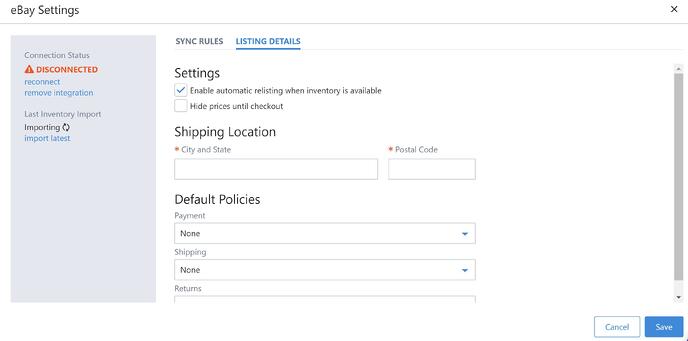
-
- Walmart
- Walmart Import Orders: Keep this inbound setting OFF if you have another software managing your orders until you are ready to go live with Marketplace Management and have us manage your orders.
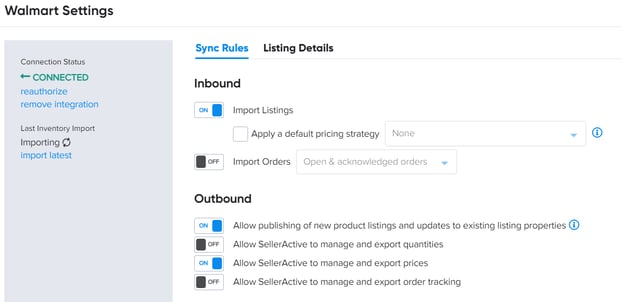
- Walmart Import Orders: Keep this inbound setting OFF if you have another software managing your orders until you are ready to go live with Marketplace Management and have us manage your orders.
Frequently Asked Questions
How do I integrate my Amazon account?