Launch on TikTok Shop using your marketplace or storefront listings.
Table of Contents
- Integration setup
- Setup for new Marketplace Management users
- Create your TikTok Shop account
- Create warehouses in TikTok Shop
- Connect your TikTok Shop to Marketplace Management
- Warehouse mapping and 3PL fulfillment setup in Marketplace Management
- Publish listings
- Publishing requirements
- Publishing in bulk
- Common publishing errors
- Publishing status on TikTok Shop
-
- Listing import
- Order management
- Order import
- Order routing
- Tracking updates
- Quantity and price updates
- Pricing strategies
Integration Setup
New Marketplace Management Users
If you are new to Marketplace Management, we recommend connecting your primary product catalog source first, followed by any 3rd party fulfillment centers with inventory. After all of your product information, inventory locations, and quantity are reflected in Marketplace Management, additional sales channels like TikTok Shop can be connected. For detailed new user onboarding instructions, check out our free trial setup guide.
Create your TikTok Shop Account
If you are new to TikTok Shop, sign up for an account by following the steps here. You will need to provide information on your business, which is typically approved within 2-6 days.
Create Warehouses and Set Up Shipping Policies in TikTok Shop
You will be asked to map your TikTok Shop warehouses to Fulfillment Centers in Marketplace Management. To make the authorization and mapping process as smooth as possible, we recommend creating the warehouses in TikTok Shop prior to authorization (as the mapping prompt will appear immediately after).
Navigate to your warehouse settings through the account settings option on the shop dropdown in the upper right corner of the Seller Center.
Select the Add Warehouse button to create new warehouse locations. Create a new warehouse for each location that can fulfill TikTok orders.
If you use a 3PL to fulfill orders, you’ll need to create a single warehouse to represent the service. TikTok Shop requires an address for their warehouses, so we recommend choosing a central address or address near your top selling geographies if you want the 3PL to be prioritized for fulfillment selection (which TikTok determines based on location proximity).
Check out the Order Routing section of the article for more information on how fulfillment location selection works.
Returns Warehouse: TikTok Shop requires sellers to set a return warehouse, but does not allow quantity to be sold from this location. As a result, we will automatically ignore the warehouse on the mapping prompt.
You can set up your shipping templates under the Orders navigation option in TikTok Shop. Be sure each warehouse you plan to ship orders from is accounted for in your shipping templates.
Lastly, be sure to select Seller Shipping (under Orders > Shipping Options) if you plan to fulfill orders through Marketplace Management (or shipping integrations connected to Marketplace Management). TikTok shipping is selected by default and will require you to use their label printing system to fulfill orders.
If you forget to turn on Seller Shipping before integrating your TikTok Shop, orders that have a shipping method type of TikTok Shipping will still be imported to track inventory. However, you will need to create the shipping label in TikTok Shop (meaning the fulfillment status will not update in Marketplace Management once the label is created).
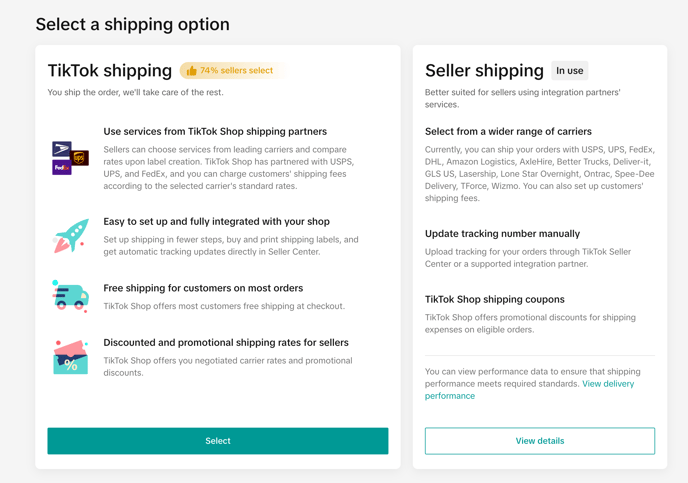
Authorize your TikTok Shop
- To connect your shop into Marketplace Management, select TikTok from the list of sales channel integrations within the Integrations page.
- Once TikTok is selected as an integration to connect, you will be redirected to the TikTok Shop seller center where you can follow the authorization prompts. When you reach the login prompt, wait for the screen to automatically reload. You will be redirected back to Marketplace Management.
- After you’ve been redirected back, you will be prompted to complete the integration setup process, which requires mapping your TikTok Shop warehouses to Marketplace Management fulfillment centers.
Map Warehouses for Fulfillment in Marketplace Management
- As mentioned in the new user setup information above, be sure to connect 3rd party fulfillment services (ex. Amazon MCF) first so that available inventory quantities can be reflected on your TikTok Shop. You will also need to create a TikTok warehouse to represent each 1st party warehouse or 3rd party fulfillment service you plan to use for TikTok Shop order fulfillment.
- Next, map the TikTok Shop warehouses to Marketplace Management Fulfillment Centers that contain inventory for fulfilling TikTok Shop orders. We will automatically ignore the returns warehouse for you.
- Once you are ready to complete the mapping click Confirm & Activate. Be sure your mapping selections are accurate as you cannot change these without disconnecting and re-authorizing your TikTok Shop account. Quantity exports will be turned on once the mapping process is complete so that your TikTok Shop warehouses can reflect up to date quantities.
- If you open new fulfillment locations, you can map them into Marketplace Management through the TikTok integration settings.
Your TikTok Shop account has now successfully been integrated into Marketplace Management!
Publish Listings
When you are ready to publish listings to TikTok Shop, you can do so for individual products or in bulk. 🚨 Please note that TikTok limits new shops to 100 product listing uploads per day during the probation period. 🚨
Publishing Requirements
Like other marketplaces, TikTok requires a category selection to list your product. In addition to the category selection, there may be product properties specific to the category that need to be included. Below is a list of publishing requirements for your TikTok Shop listings:
- SKU
- Title
- Description (rich text supported)
- Brand (some brands require authorization if you are a reseller, submit any authorization documents in the TikTok Shop Seller Center)
- Shipping weight and unit
- Primary image (note that images are required to be within a 1:1, 4:3, or 3:4 aspect ratio)
- Quantity
- Price
- Category
- Invite-only categories: Some categories require special approval from TikTok to be able to publish within. You can request these approvals within the TikTok Shop seller center.
- Category specific properties
- Coming soon: Input custom values (vs TikTok suggested options)
- Dimensions
- Upload product certification: Some categories require certifications to list. Upload them into Marketplace Management in the Images section of the product editor. Read about the full feature release here.
TikTok Shop does not require a product identifier on your listing. If your product contains multiple product identifier values (UPC, GTIN, EAN) in Marketplace Management, we will send the UPC value to TikTok Shop.
To publish an individual listing to TikTok Shop, simply proceed through the product creation flow with TikTok selected as a sales channel and complete all the required properties.
Note that any product changes that are not price or quantity updates will require a re-publish to be reflected on TikTok.
Publish Listings in Bulk
To publish listings in bulk, follow the steps below:
- Select the products you wish to publish to TTS in the products workspace and select TikTok as the sales channel under Stage Listings
- Tip: You can apply tags in bulk through a file export to identify all the products you wish to stage. Apply the tag filter to easily select all the products. We also recommend creating a tag for each of your listing categories (ex. Dog toys, dog leashes, etc.), this will make it easier to categorize in bulk.
- Tip: You can apply tags in bulk through a file export to identify all the products you wish to stage. Apply the tag filter to easily select all the products. We also recommend creating a tag for each of your listing categories (ex. Dog toys, dog leashes, etc.), this will make it easier to categorize in bulk.
- Now that you’ve staged your products, head to the listings workspace to complete the TikTok Shop requirements.
- First, you’ll need to categorize the products. You can do so in bulk by filtering the Channel column to TikTok, then selecting products within the same listing category (use the tag filter if you followed the tip in step 1, then follow the steps through the More actions options for categorization.
- You may have selected a category that has additional property requirements. You can filter the Incomplete tab down to the TikTok channel to see which products need additional information.
- Tip: if your product images don’t consistently follow a 1:1, 3:4, or 4:3 ratio, you should adjust them to avoid publishing errors.
- Additionally, if your selected listing categories do not require additional properties, it’s still recommended to check out the available category properties and fill them out as needed.
- If products still appear in the Incomplete section, be sure the requirements listed at the top of this section are met (ex. price or quantity).
- Select the Ready to Publish tab, select all the products and hit Publish in bulk!
- If you receive a publishing error, check out the detailed message to understand what needs adjusting. Alternatively if there is no additional information, please reach out to support@selleractive.com.
Common publishing errors include:
- Image aspect ratio is not compliant
Publishing Status on TikTok Shop:
Once your products have been successfully published by Marketplace Management they will momentarily have a Suspended status in TikTok while they review the listings. The status will switch to Active once they have passed review. This is an automated process which TikTok runs very quickly. Within a matter of minutes the products can switch to the Active status. If your product has not switched to Active, check out the error messages in TikTok. They typically have to do with bad data that appears to be spamming TikTok Shop.
Listing Import
For any SKU found on your TikTok Shop that does not exist in Marketplace Management, we will automatically import the product information. The product details that will import are:
- SKU
- For variant products, the product ID will import as the SKU for the parent product.
- Variant options
- Title
- Category
- Description (including html formatting)
- Brand
- Product identifier
- Shipping value and unit
- Dimension values and unit
- Category specific properties
- Product image
- Price
- Quantity within each warehouse
We do not yet support importing video product media. Please submit a feature request if this is a feature you’d like to see.
Order Management
Order Import
Marketplace Management will automatically import all orders created after your integration was connected. Orders must have the On Hold status to import which will occur after payment has cleared. Please be aware that customers may cancel their orders within the first hour of placing it on TikTok Shop (while in the On Hold status). During this time, quantity will be deducted for the ordered items within Marketplace Management, but they cannot be shipped. This will be reflected under the Pending status in Marketplace Management.
If the customer cancels their order within the window, we will update the status to Canceled and increment quantity for the ordered items. Once the status updates to Awaiting Shipment in TikTok Shop, the shipping details will be imported and the Marketplace Management order status will update to Unshipped/Unfulfilled. Please note that it can take a few minutes to update the MCM order status once the TikTok Shop status is updated to Canceled or Awaiting Shipment. Additionally, a customer may still request an order cancellation after the one hour period, however it will not be granted automatically. You must monitor your TikTok Shop Seller Center for cancellation requests if you wish to approve them after the grace period.
Orders containing different SKUs will import as separate orders, which follows the format that TikTok currently uses.
Order Routing
As referenced in the integration setup section, you can use Marketplace Management to create 3PL orders with providers like Amazon MCF, Cart.com, and Flexport. Once your 3PL is connected to Marketplace Management, be sure a warehouse is created in TikTok and mapped to the 3PL within Marketplace Management. TikTok Shop requires an address for their warehouses so we recommend choosing a central address or address near your top selling geographies if you want the 3PL to be prioritized for fulfillment selection (which TikTok determines based on location proximity).
For our initial launch, we will use the FC mapped to whatever warehouse TikTok selected for fulfillment as the fulfillment location in Marketplace Management. If this doesn’t meet your order routing needs (you would prefer Marketplace Management to select the fulfillment location), please submit a feature request. Additionally, please submit a feature request if you would like to see Fulfilled by TikTok supported as a 3PL in Marketplace Management.
Tracking Updates
TikTok Shop works with a number of shipping carriers for tracking fulfillment. The carriers can be found in the carrier dropdown of the order manager when inputting your tracking number. Tracking numbers will be automatically sent to TikTok Shop for each shipment if your outbound setting is turned on.
Be sure to fulfill TikTok Shop orders within 72 hours of their creation date to avoid penalties. You can input a handling time within your seller account so that shoppers can see realistic fulfillment timelines (Orders > Fulfillment Settings).
Price and Quantity Updates
If your outbound price and quantity settings are turned on, we will automatically update your TikTok Shop listings with changes.
Pricing Strategies:
You can set a pricing strategy for products listed to your TikTok Shop. Set either of the below strategies to enable automated repricing for your listings:
- Price mirroring
- Sales velocity